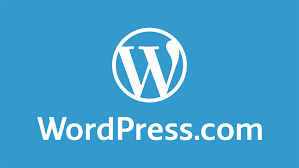**Effortless Product Bulk Uploads in WooCommerce for WordPress**
**Introduction**
In the dynamic world of e-commerce, managing your online store efficiently is crucial. When you have a substantial number of products to add or update, using bulk uploads can save you valuable time and resources. In this article, we will guide you through the process of bulk uploading products into WooCommerce, a popular e-commerce plugin for WordPress. Plus, if you ever need assistance or wish to explore bulk uploading for various platforms such as Amazon, eBay, Shopify, and more, don’t hesitate to contact James Taylor via our contact us form. We provide professional services to help you streamline your online business.
**Step-by-Step Guide for Bulk Product Upload in WooCommerce**
**Step 1: Prepare Your Data**
Before diving into the bulk upload process, ensure your product data is well-structured. Here’s what you need:
– **CSV File:** Create a CSV (Comma-Separated Values) file that contains all the product information you want to upload, including SKU, title, description, price, and inventory levels.
**Step 2: Access Your WordPress Dashboard**
Log in to your WordPress admin panel. From there, you can access the WooCommerce plugin and its tools.
**Step 3: Navigate to Products**
In your WordPress dashboard, click on “Products” in the left-hand menu. This will take you to your WooCommerce product management area.
**Step 4: Choose “Import”**
Within the “Products” section, click on the “Import” button. WooCommerce provides a built-in import feature to facilitate bulk uploads.
**Step 5: Select Your CSV File**
Upload the CSV file you created in Step 1. Ensure that your CSV file adheres to WooCommerce’s format requirements.
**Step 6: Review and Map Data**
WooCommerce will automatically attempt to match the columns in your CSV file with the corresponding fields in their system. Review the mapping to confirm accuracy.
**Step 7: Handle Errors and Duplicates**
WooCommerce will identify and report any errors or duplicates encountered during the upload process. Resolve these issues before proceeding.
**Step 8: Import Your Products**
Once you’ve reviewed the mapping and addressed any errors, click the “Run the Importer” button to initiate the bulk upload process.
**Step 9: Confirm Completion**
After the upload is complete, WooCommerce will provide a confirmation message. Verify that all your products have been successfully added or updated.
**Step 10: Regularly Update Your Inventory**
With your products uploaded, it’s crucial to keep inventory levels and product data up-to-date. Regularly update your CSV file to reflect any changes and ensure your online store remains accurate and efficient.
**Expert Assistance for Bulk Uploads and Beyond**
While performing a bulk upload in WooCommerce is a manageable task, getting it right, especially with a large volume of products, is crucial. If you encounter challenges during this process or require assistance with bulk uploads to other platforms like Amazon, eBay, Shopify, or more, our professional service is here to assist you.
**Contact James Taylor via our contact us form**, and our team of experts will guide you through the bulk uploading process, ensuring your product listings are accurate, optimized, and efficiently managed across various e-commerce platforms. We offer a comprehensive service to help you streamline your operations and maximize your online store’s potential.
**Conclusion**
Bulk uploading products into WooCommerce for WordPress is an invaluable feature for e-commerce businesses looking to save time and optimize their online operations. By following these steps, you can efficiently manage and update your product listings. If you ever need professional assistance with bulk uploads or have broader e-commerce needs, don’t hesitate to reach out to us via our contact us form. We’re here to help you excel in the competitive world of online retail.