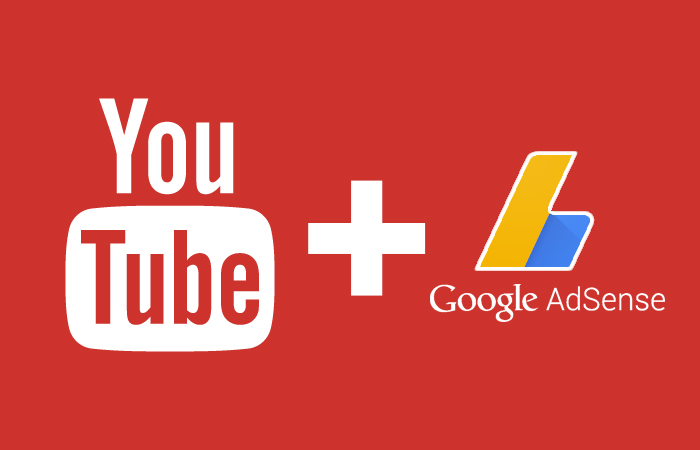Connecting Your YouTube Account with Your Bank Account: A Step-by-Step Guide
YouTube, the world’s leading video-sharing platform, offers numerous opportunities for content creators to monetize their channels. To receive payments from YouTube, you need to connect your YouTube account with your bank account. In this article, we’ll provide a comprehensive guide on how to do just that, ensuring a smooth flow of revenue from your channel.
**Why Connect Your YouTube Account with Your Bank Account?**
When you monetize your YouTube channel, you can earn money through various revenue streams, such as ad revenue, channel memberships, and merchandise shelf sales. YouTube pays these earnings directly to your bank account. Connecting your bank account allows for a seamless transfer of funds.
**Here’s a Step-by-Step Guide to Connect Your YouTube Account with Your Bank Account:**
**1. Eligibility Check:**
Before connecting your bank account, ensure that your YouTube channel is eligible for monetization. Your channel needs to meet certain requirements, such as having at least 1,000 subscribers and 4,000 watch hours in the past 12 months.
**2. Sign in to Your Google Account:**
Start by signing in to the Google account associated with your YouTube channel. You will need to use the same Google account for both YouTube and Google AdSense, which handles the financial aspects of monetization.
**3. Access YouTube Studio:**
Once you’re signed in, navigate to YouTube Studio, the platform’s content management hub.
**4. Channel Monetization:**
In YouTube Studio, go to the “Monetization” tab. Here, you can manage various aspects of your channel’s monetization, including setting up your bank account.
**5. Set Up an AdSense Account:**
If you haven’t already done so, you will need to set up a Google AdSense account. AdSense is the platform that handles payments for YouTube. Follow the prompts to create an AdSense account or link your existing one to your YouTube channel.
**6. Provide Payment Information:**
In AdSense, navigate to the “Payments” section. Here, you’ll need to provide your payment information, including your bank account details. Ensure that you have accurate and up-to-date information to avoid payment issues.
**7. Verify Your Bank Account:**
Google AdSense may make a small deposit (typically a few cents) into your bank account to verify its accuracy. You will need to check your bank statement and confirm the exact amount deposited in your AdSense account.
**8. Set a Payment Threshold:**
You can set a payment threshold in AdSense. Once your earnings reach or exceed this threshold, Google will initiate a payment to your linked bank account.
**9. Receive Payments:**
Google AdSense typically processes payments around the 21st of each month. Payments can take a few days to reach your bank account, depending on your location and bank processing times.
**Expert Assistance from James Taylor:**
While the process of connecting your YouTube account with your bank account is relatively straightforward, you may encounter specific issues or have questions along the way.
For personalized guidance and support related to YouTube monetization and financial aspects, you can reach out to James Taylor. If you require assistance, use the contact us form below this article to seek expert advice or connect with James on WhatsApp at whatsapp.com.
**Conclusion:**
Connecting your YouTube account with your bank account is an essential step in monetizing your channel and receiving payments for your content. By following the step-by-step guide provided, you can ensure a seamless flow of revenue from your YouTube channel to your bank account. Should you require expert assistance or have specific questions about the process, don’t hesitate to reach out to James Taylor for support and guidance.