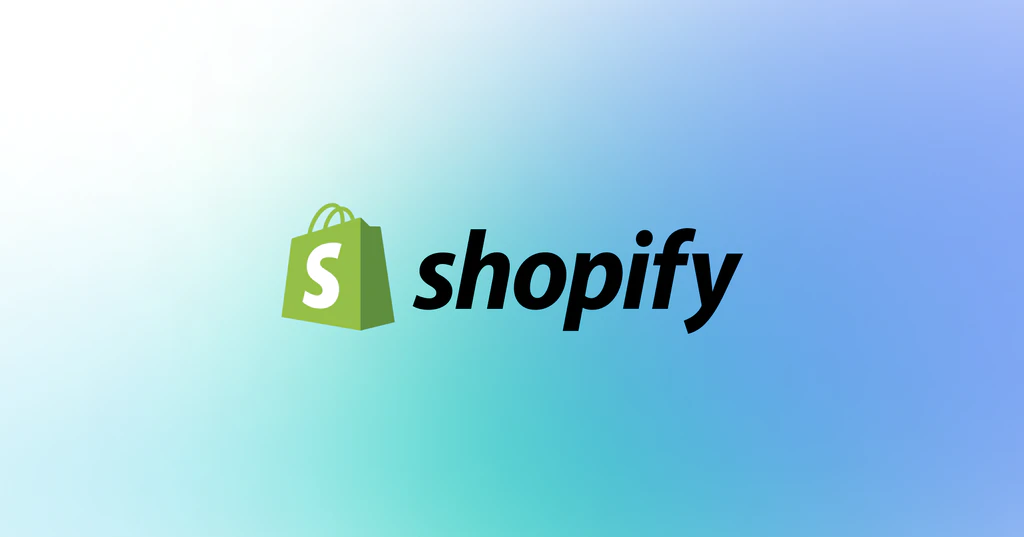**Title: Mastering Bulk Uploads in Shopify: A Step-by-Step Guide**
**Introduction**
Efficiency is key when managing an e-commerce store on Shopify. One of the ways to streamline your operations is by using bulk uploads. This method allows you to upload multiple products or make changes to existing ones in a single go, saving you time and effort. In this article, we’ll walk you through the process of performing a bulk upload within Shopify and offer expert assistance if needed. If you require help or want to explore bulk uploading to other platforms like Amazon, eBay, WordPress, and more, don’t hesitate to contact James Taylor via our contact us form.
**Step 1: Prepare Your Data**
Before diving into the bulk upload process, ensure your product data is properly organized. Here’s what you need:
– **CSV File:** Create a CSV (Comma-Separated Values) file with the product information you want to upload. Include details like SKU, title, description, price, and inventory levels.
**Step 2: Access Your Shopify Dashboard**
Log in to your Shopify admin panel. From the dashboard, you’ll find the tools needed to perform bulk uploads.
**Step 3: Navigate to Products**
Click on the “Products” tab on the left-hand menu to access your product listings.
**Step 4: Choose “Import”**
Once in the “Products” section, click on the “Import” button.
**Step 5: Select Your CSV File**
Upload the CSV file you prepared in Step 1. Ensure that it adheres to Shopify’s CSV format requirements.
**Step 6: Review and Map Data**
Shopify will attempt to automatically match the columns in your CSV file to the corresponding fields in their system. Review the mapping to confirm accuracy.
**Step 7: Manage Errors and Duplicates**
Shopify will notify you of any errors or duplicates found during the upload process. Address these issues before proceeding.
**Step 8: Import Your Products**
Once you’re satisfied with the mapping and have resolved any errors, click “Import Products” to initiate the bulk upload.
**Step 9: Confirm Completion**
After the upload is complete, you’ll receive a confirmation message. Verify that all your products have been successfully added or updated.
**Step 10: Monitor Your Inventory**
With your products uploaded, it’s essential to keep track of inventory levels and product data accuracy. Regularly update your CSV file to reflect changes and ensure your e-commerce store remains up-to-date.
**Expert Assistance for Bulk Uploads and Beyond**
While performing a bulk upload in Shopify can be relatively straightforward, it’s essential to get it right, especially when dealing with a large number of products. If you encounter challenges during this process or need help with bulk uploads to other platforms like Amazon, eBay, WordPress, or more, our professional service is here to assist you.
**Contact James Taylor via our contact us form**, and our team of experts will guide you through the bulk uploading process, ensuring that your product listings are accurate, optimized, and efficiently managed across multiple e-commerce platforms. We offer a comprehensive service to help you streamline your operations and maximize your online store’s potential.
**Conclusion**
Bulk uploads within Shopify are a valuable tool for e-commerce businesses looking to save time and improve efficiency. By following these steps, you can seamlessly manage and update your product listings. And remember, if you require professional assistance with bulk uploads or have broader e-commerce needs, don’t hesitate to reach out to us via our contact us form. We’re here to help you succeed in the competitive world of online retail. CONTACT US