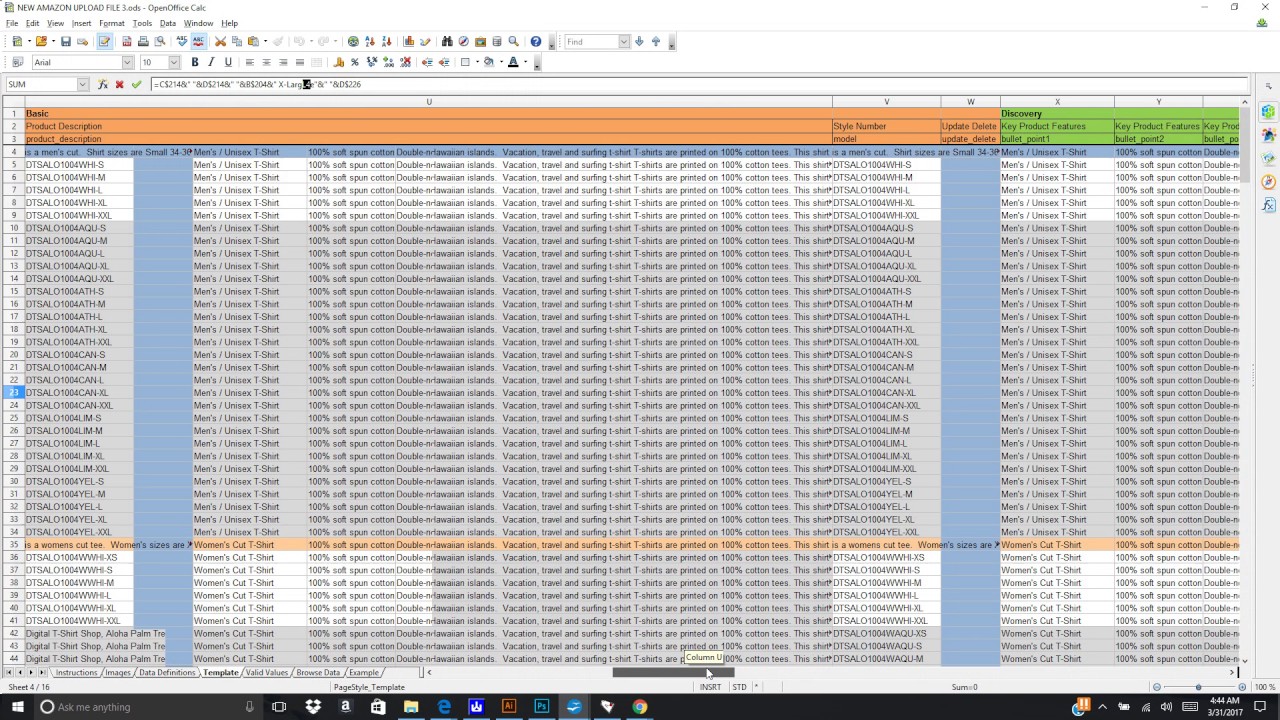Managing an Amazon store with numerous products can be a daunting task, especially if you need to add, update, or synchronize a large inventory. Thankfully, Amazon provides tools and methods to simplify this process through bulk product uploads. In this article, we’ll explore the steps and strategies for efficiently bulk uploading products to Amazon.
**1. Utilize Amazon Seller Central:**
– Log in to your Amazon Seller Central account, which is your primary dashboard for managing your product listings.
– Navigate to the “Inventory” tab, where you’ll find various options for managing your listings.
**2. Choose Your Bulk Upload Method:**
– Amazon offers two primary methods for bulk uploading products:
– **Add Products via Upload:** Suitable for adding new products.
– **Add Products via Inventory Files:** Useful for adding new products and making updates to existing listings.
**3. Download the Inventory File Template:**
– For both methods, you’ll need to download the relevant inventory file template.
– The template is an Excel spreadsheet that contains fields for product details such as SKU, title, price, and more.
**4. Populate the Inventory File:**
– Fill in the required information for each product in the Excel template.
– Be meticulous with details, ensuring accuracy in product titles, descriptions, prices, and other essential attributes.
**5. Use Bulk Editing Tools:**
– Amazon provides bulk editing tools within Seller Central to streamline the process.
– You can apply changes to multiple listings at once, such as adjusting prices or updating quantities.
**6. Validate and Save the Inventory File:**
– After populating the inventory file, save it in the appropriate format (usually .csv or .txt).
– Use Amazon’s validation tool to check for errors and correct any issues in your file.
**7. Upload the Inventory File:**
– Return to Seller Central and select the “Upload your inventory file” option.
– Choose your saved inventory file and initiate the upload process.
**8. Review and Confirm Changes:**
– Once the upload is complete, review the changes in Seller Central to ensure accuracy.
– Confirm that product listings have been added or updated as intended.
**9. Monitor and Optimize:**
– Regularly monitor your product listings and make necessary adjustments as your inventory or pricing strategy evolves.
– Utilize Amazon’s reports and analytics to track the performance of your bulk-uploaded products.
**10. Consider Third-Party Tools:**
– Depending on the size and complexity of your inventory, consider using third-party software or services designed for bulk uploads.
– These tools can simplify the process and offer additional features for managing your Amazon business efficiently.
**11. Stay Compliant with Amazon’s Policies:**
– Ensure that your bulk-uploaded product listings adhere to Amazon’s policies and guidelines.
– Non-compliance can result in product removal or account suspension.
**12. Leverage Fulfillment Options:**
– If you’re using Amazon FBA (Fulfillment by Amazon), ensure that your inventory quantities are accurately reflected in your bulk uploads.
– This helps prevent overselling or running out of stock.
**Conclusion: Streamlining Your Amazon Operations**
Bulk uploading products to Amazon is a powerful tool for efficiently managing your inventory and listings. By following the steps outlined in this guide, you can save time, reduce errors, and streamline your Amazon business operations. Regularly updating and optimizing your product listings is essential for staying competitive and maximizing your success on the platform.